Saitek 105966 Fiche technique
Naviguer en ligne ou télécharger Fiche technique pour Contrôle des jeux Saitek 105966. Saitek X52 Pro Flight Control System Manuel d'utilisatio
- Page / 10
- Table des matières
- MARQUE LIVRES



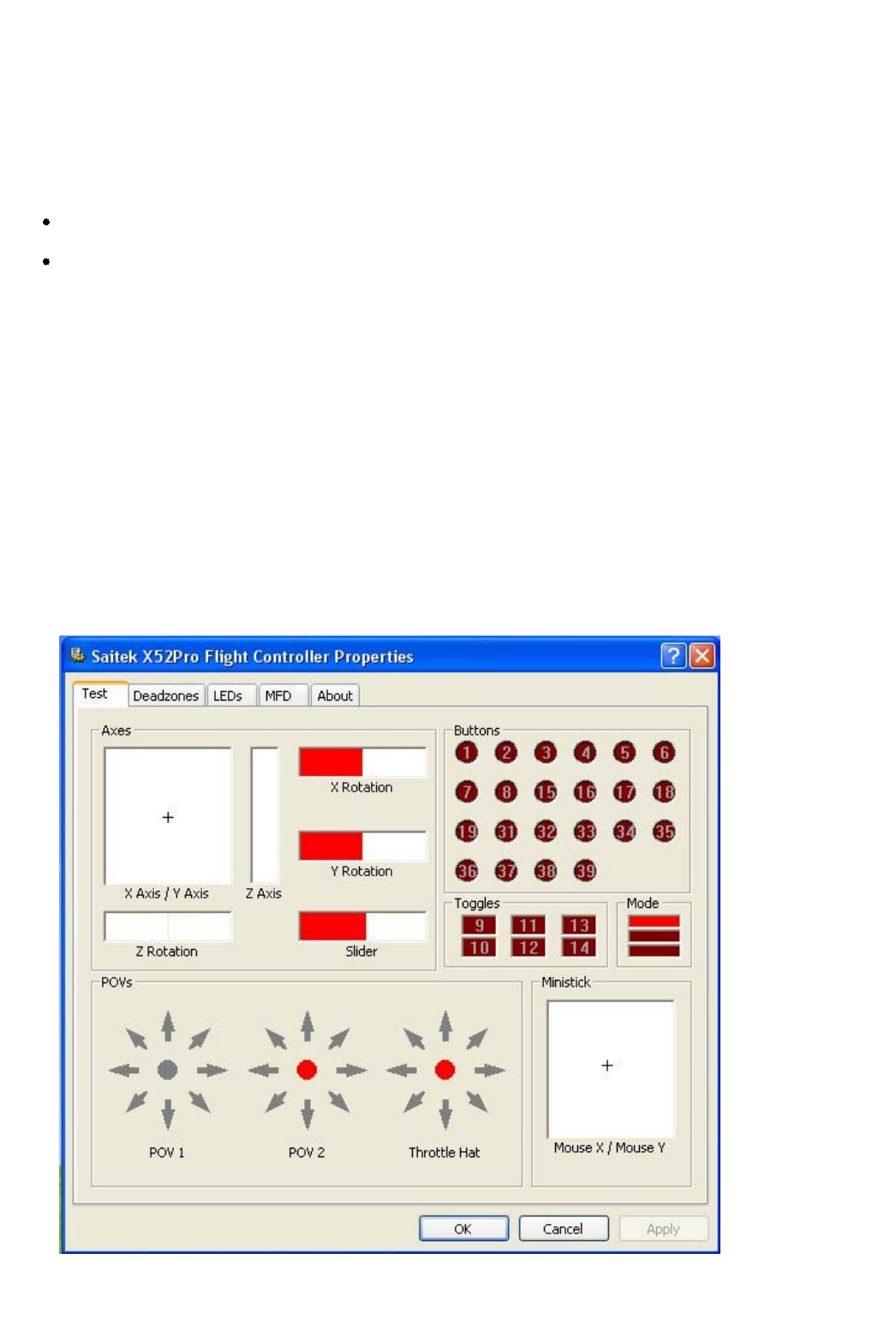
Résumé du contenu
1 of 10 20/12/2006 08:47Maintaining your controller settings Your Saitek X52 Pro Flight Control System (FCS) is supplied ready for use. However, we wa
10 of 10 20/12/2006 08:47seconds, i.e. 59:59, it changes to show hours and minutes. This means the next reading after 59:59 is 01:00. Using the rudde
2 of 10 20/12/2006 08:47The way you do this varies, depending on what the feature does. It may, for example, involve pressing the corresponding button
3 of 10 20/12/2006 08:47A deadzone is a part of the range in which an axis moves that is not detected by the drivers and so has no effect on the game
4 of 10 20/12/2006 08:47Twist Rotations of the stick clockwise and anti-clockwise.Throttle Movements of the throttle to increase or decrease your spee
5 of 10 20/12/2006 08:47Maintaining MFD settings Your Saitek X52 Pro FCS flight stick unit includes an MFD, or Multi-Functional Display. You can contr
6 of 10 20/12/2006 08:47To change your date settings Click the MFD tab.The format the date is currently displayed in on your MFD is shown in the Date
7 of 10 20/12/2006 08:47To view this information, click the About tab. This tab is shown above: Using the MFD The MFD, or Multi-Functional Display, is
8 of 10 20/12/2006 08:47You can use your MFD to view the mode that is currently selected. Changing the mode You change the mode by rotating the mode s
9 of 10 20/12/2006 08:47working in the correct profile for the game in progress. To change the profile on the fly Press the clutch button. The LEDs on
 (8 pages)
(8 pages)

 (12 pages)
(12 pages) (22 pages)
(22 pages) (107 pages)
(107 pages)







Commentaires sur ces manuels